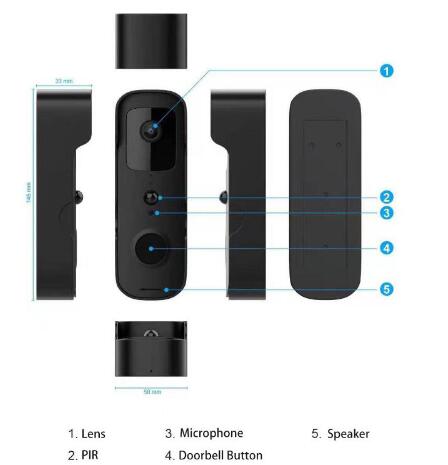Find the reset button
The first thing you’ll need to do to reset your Ring Video Doorbell is to find the reset button. Now this will vary depending on the model you have. We have the Ring Battery Video Doorbell Pro to hand for this step-by-step and the reset button is behind the face plate to the top of the camera lens on the right. Depending on the Ring Video Doorbell you have, you might find it on the side of your device, beneath the face plate or on the back of the device.
Press and hold the reset button
Once you have located the reset button on your Ring Video Doorbell, press and hold it to reset your Ring Video Doorbell. It’s a quick process. The lights will start flashing around the button and it should tell you it is in set up mode. If you press and hold the reset button again, it will reconnect back to your Wi-Fi, effectively rebooting it rather than resetting it.
Remove from the Ring app
If you don’t push the reset button for a second time, and your Ring Video Doorbell remains in the set up mode, the next step is to remove it from the Ring app. To do this, open the Ring app, press on the three lines in the top left and tap on ‘Device Settings’. From here, select ‘General Settings’ and ‘Remove Device’.